One of the tremendous benefits of using VMware is the ability to provision virtual machines very quickly. To facilitate that process, there is Export functionality that allows you to preserve a virtual machine as a template to be used in the future. One example could be to preserve a base OS installation with all the latest patches installed.
The Export functionality preserves the templates in OVF format.
To Export an OVF Template:
1) Select the virtual machine and select File > Export > Export OVF Template.
2) Complete the Export OVF Template window.
a) You can specify whatever name you want for the template.
b) The directory specified will be a location available to the vSphere Client and not the datastore browser.
c) In the Optimized for field, determine how you want to store the files.
Select Web (OVF) to store the OVF template as a set of files (.ovf, .vmdk, and .mf) This format is
optimal if you plan to publish the OVF files on a web server or image library. The package can be
imported, for example, into the vSphere client by publishing the URL to the .ovf file.
Select Physical Media (OVA) to package the OVF template into a single .ova file. This might be
convenient to distribute the OVF package as a single file if it needs to be explicitly downloaded from
a web site or moved around using a USB key.
d) Select the checkbox for Create folder for OVF template.
e) Fill in any description that will be of value later.
Click OK
3) The Export process took about 20 minutes.
4) That's it! Once it is done, you should see a folder in the directory you specified with the template.
Related Posts:
Part 1 The Time Has Come
Part 2 Running ESXi on VMware Fusion
Part 3 Building My ESXi Server
Part 4 Installing ESXi 4 on a USB Stick
Part 5 Installing vSphere Client on Windows
Part 6 Updating ESXi using vSphere Host Update Utility
Part 7 Browsing the VMware ESXi Datastore
Part 8 WinSCP to the Rescue
Part 9 Creating a VM
Part 10 Downloading a Virtual Machine
Part 11 Running vSphere Client from Ubuntu
Part 12 Running vSphere Client from Mac OS
Part 13 Adding/Removing a VM to ESXi
Part 14 Export in ESXi
Part 15 Deploying OVF Templates
Part 16 Adding a License Key
Subscribe to:
Post Comments (Atom)

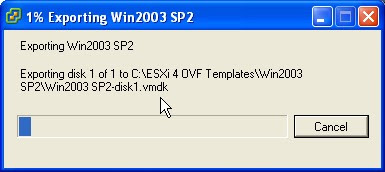




No comments:
Post a Comment