In a couple of recent posts, I showed how to quickly set up a FTP on both a Mac (How To Set Up A FTP Server on a Mac) and a Ubuntu 9.04 desktop (How To Set Up A FTP Server on Ubuntu). This post will show you how to access these or any other FTP servers using native Windows XP software . If you are going to use ftp on a frequent basis, it is worth investigating what added capability and ease of use third-party software might provide.
Accessing a FTP Server from a Windows XP Pro
1) Using Windows Explorer, type ftp://[ip address] in the Address bar.
2) As you did not enter any credentials, you will receive a FTP Folder Error. Click OK.
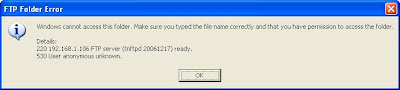
3) Select File > Login As.
4) Type in the User name and Password. Click Log on.
5) You are now successfully logged in! You can now drap and drop file to and from using the FTP connection.
Note:
1) If instead you type in ftp://[username]@[ip address] in step 1, you will be taken to step 4 directly. For example ftp://keith@192.168.1.106.
2) If instead you type in ftp://[username]:[password]@[ip address] in step 1, you will be taken to step 5 directly. For example ftp://keith:keithpassword@192.168.1.106.







No comments:
Post a Comment